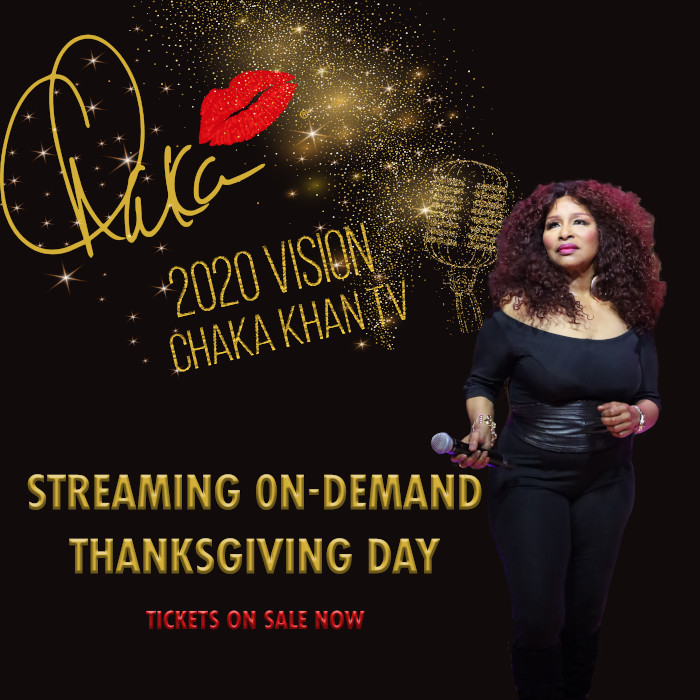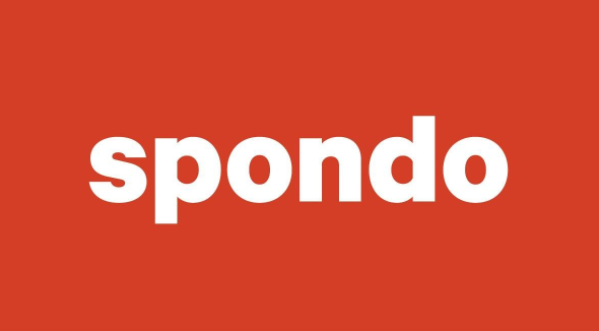2020 VISION | CHAKA KHAN TV
Ticket Sales are now Closed! If your ticket hasn’t expired you still have time to watch.
Log in with the email address you used to purchase your ticket.
Special Guest Appearance by Indira Khan
Indira Milini Khan was born in Chicago and grew up in Los Angeles and New York City. The sultry young singer began her professional music career at a young age. Indira was responsible for co-writing the majority of the group’s material. Indira is known in the music industry as a prolific songwriter. It is her deeply personal songs and passionate writing that is true to her heart. Always striving as a singer and performer. Though she considers her music mainly R&B, don’t be surprised to hear some funk, rock and jazz spicing up the tracks in her forthcoming release.
Instructions
To purchase a ticket to this exclusive, limited time show click on the Pay button at the top of the page.
If you have a promotional code, enter it and click continue. You will be asked to enter your details including your email.
If you do not have a code, just click continue. You will be taken to a PayPal or credit card purchase portal. Complete your payment details, including your email. Once you have completed this process, you’ve secured your ticket.
You will receive an email receipt confirming your registration. This will be sent to the email address entered during the payment process. It will contain details of your Spondo account that you can access to confirm your purchase. Sometimes an email receipt may end up in your spam folder.
The email address you entered during the purchase process will be your Login for future access to the show.
Once the show has dropped, if you pre-purchased your ticket, click the Login button and enter your registration email.
Frequently Asked Questions
Will I get a receipt for my purchase, and how?
Once you have paid, you will receive two receipts, sent to the email address that you used during the purchase process. One from Spondo that includes a login and password for your Spondo viewer account, where you can confirm your purchase. You can also access your video content from that account. The other receipt is from PayPal.
Where do I go to watch the show?
You can return to this site to watch the show. Follow the instructions above. You can also watch the show by accessing the links in your Spondo viewer account. Details of your Spondo viewer account are included in your receipt.
Which browser should I use?
We recommend Chrome, and then Firefox. On mobile, we recommend Chrome.
Why isn’t my email address working as my login?
Your login is the email address used during the purchase process. Sometimes this is an email address associated with the relevant PayPal account viewers have used to make the purchase or an old email address. Your receipt will have been sent to that email address. If you can’t remember the relevant email address and can’t find your receipt, email info@spondo.com with some details like your name and we’ll try and track you down.
How do I cast my stream using an Apple device?
- Ensure your Apple device is on the same Wi-Fi network as your Apple TV or AirPlay 2-compatible smart TV.
- Log into the Spondo player and start playing the video.
- Tap the AirPlay button in the bottom right corner of the player window.
- In the popup window tap the Apple TV or AirPlay 2-compatible TV you want to stream to.
- The player will now show that you’re streaming to the TV. Tapping the play/pause button or dragging the timeline will act as a remote for the content on your TV.
- To stop streaming simply tap the AirPlay icon again and select your Apple device from the popup window. The video will continue playing on your iPhone or iPad.
It is possible to stream from an Apple device to a Chromecast or Chromecast enabled TV by following these instructions.
More information is available here.
How do I cast my stream using Chromecast?
- Ensure your mobile device, tablet or laptop is on the same Wi-Fi network as your Chromecast or TV with Chromecast built in.
- Log into the Spondo player and start playing the video.
- Tap the 3 dots in the bottom right corner of the player window to see options.
- From the popup menu select the Cast option.
- In the popup window tap on the Chromecast device you want to stream to.
- The player will now show that you’re casting to the TV. Tapping on the player window will pause or restart the video on the TV. Dragging the timeline will rewind or fast forward.
- To stop casting simply tap the 3 dots in the bottom right corner again, choose Cast and tap Stop Casting in the popup window. The video will continue playing on your mobile device or tablet.
More information is available here.
Help! I get told that the video can’t be played. What do I do?
An error number starting with a 21 means you’re probably using an unsupported browser. We recommend using the latest version of Google Chrome. An error number starting with a 23 can generally be resolved by clearing your browser cache.
Help! Where do I get tech support?
For more technical issues, please email info@spondo.com