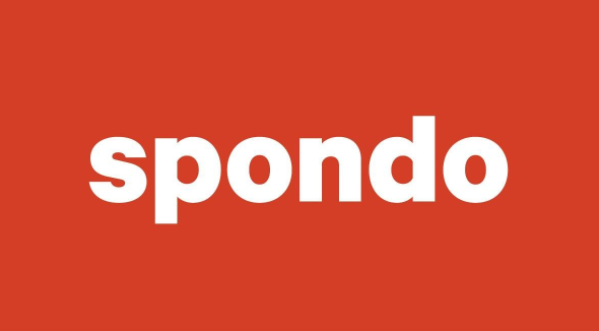Select a live performance
Sing It Live @ The Ark 2024
The Sing It Live platform continues to grow exponentially and due to popular demand, we give you a front row seat at the greatest Sing It Live concert to date. This rare performance was filmed live at one of Adelaide’s iconic music venues, the Arkaba. Twenty-seven songs performed by all your favourite Sing It Live crew including exclusive backstage interviews with Rik Rushton. Experience the Sing It Live phenomenon featuring the vocal talents of Zkye Compson-Harris, Darren Mullan, Chloe Castledine, Nikki Heuskes, Shaun Holton, Cam Blokland, Melissa McCaig, Crafty and Andy Seymour. Produced by the master himself Darren Mullan. Purchase a ticket below for 30 days of streaming access for only US$9.99.












Click on Pay or Login below to start watching.
Song List
 Entire Concert – Recorded 15 June 2024 at the Arkaba a night with Sing It Live. Watch the full concert in order with no interruptions.
Entire Concert – Recorded 15 June 2024 at the Arkaba a night with Sing It Live. Watch the full concert in order with no interruptions. Rebel Yell – Cam Blokland opens this dynamic show with the band warming up the audience. Drums: Mario Marino. Bass: Damien Steele Scott. Guitarist: Tzan Niko. Keyboardist: Darren Mullan.
Rebel Yell – Cam Blokland opens this dynamic show with the band warming up the audience. Drums: Mario Marino. Bass: Damien Steele Scott. Guitarist: Tzan Niko. Keyboardist: Darren Mullan.
 Are You Gonna Go My Way – Adding Crafty to the guitar arsenal for this unforgettable guitar riffing Lenny Kravitz hit.
Are You Gonna Go My Way – Adding Crafty to the guitar arsenal for this unforgettable guitar riffing Lenny Kravitz hit.
 Dancing In The Dark – Introducing Emile Ryjoch on Saxophone and a special mystery guest booming out this hit from the Boss himself.
Dancing In The Dark – Introducing Emile Ryjoch on Saxophone and a special mystery guest booming out this hit from the Boss himself.
 Beat It – It’s hard to find a bigger Michael Jackson fan than our own Chloe Castledine with her dance moves and wonderful vocal talents, not to mention that outfit!
Beat It – It’s hard to find a bigger Michael Jackson fan than our own Chloe Castledine with her dance moves and wonderful vocal talents, not to mention that outfit!
 Barracuda – Only Chloe and her band of rock gods can slam out a hit like this Heart classic. A very happy audience experience one of the world’s greatest voices.
Barracuda – Only Chloe and her band of rock gods can slam out a hit like this Heart classic. A very happy audience experience one of the world’s greatest voices.
 Fame – Adding Melissa McCaig on backing vocals for this mega motion picture soundtrack from our fondest teenage memories. Experience the vocal blend for yourself.
Fame – Adding Melissa McCaig on backing vocals for this mega motion picture soundtrack from our fondest teenage memories. Experience the vocal blend for yourself.
 Flashdance (What a Feeling) – Another movie title classic performed by the lovely Melissa McCaig and full band including horns played by Emile RyJoch and Harrison Smith.
Flashdance (What a Feeling) – Another movie title classic performed by the lovely Melissa McCaig and full band including horns played by Emile RyJoch and Harrison Smith.
 Young Hearts – Unforgettable brass riffs and rhythm in this funky smash from the sensational seventies disco era. Watch out for the brass solos!
Young Hearts – Unforgettable brass riffs and rhythm in this funky smash from the sensational seventies disco era. Watch out for the brass solos!
 (Reach Out) I’ll Be There – The booming baritone vocals from our greatest crooner Andy Seymour hitting the stage with this Motown memory.
(Reach Out) I’ll Be There – The booming baritone vocals from our greatest crooner Andy Seymour hitting the stage with this Motown memory.
 Devil Woman – Cliff Richard had so many wonderful hits including this groovy number featuring Andy and his team of guitar talents.
Devil Woman – Cliff Richard had so many wonderful hits including this groovy number featuring Andy and his team of guitar talents.
 Suspicious Minds – One of the most popular YouTube videos for Sing It Live performed by the original cast. Introducing the lovely Nikki Heuskes on soulful backing vocals.
Suspicious Minds – One of the most popular YouTube videos for Sing It Live performed by the original cast. Introducing the lovely Nikki Heuskes on soulful backing vocals.
 Night Fever – Another online smash hit for the Sing It Live team with this dancefloor classic from Saturday Night Fever featuring Nikky Heuskes and her boys.
Night Fever – Another online smash hit for the Sing It Live team with this dancefloor classic from Saturday Night Fever featuring Nikky Heuskes and her boys.
 Love Is A Battlefield – Nikki’s daughter Akasha joins her onstage for this dynamic hit from our favourite Pat Benatar album. Try not to sing along!
Love Is A Battlefield – Nikki’s daughter Akasha joins her onstage for this dynamic hit from our favourite Pat Benatar album. Try not to sing along!
 Call Me – French for ‘Call Me My Darling’ says Akasha and the band explodes into action. Nikki, Akasha and the crew show the audience what they can do in this incredible Blondie cover.
Call Me – French for ‘Call Me My Darling’ says Akasha and the band explodes into action. Nikki, Akasha and the crew show the audience what they can do in this incredible Blondie cover.
 The Winner Takes It All – Abba had so many hits and this was the most heartfelt performance by the lovely Melissa McCaig supported by Shaun Holton on acoustic guitar and Darren Mullan on keyboards.
The Winner Takes It All – Abba had so many hits and this was the most heartfelt performance by the lovely Melissa McCaig supported by Shaun Holton on acoustic guitar and Darren Mullan on keyboards.
 Alone – If you haven’t yet experienced Zkye Compson Harris live then you are about to experience the powerhouse herself. Unforgettable.
Alone – If you haven’t yet experienced Zkye Compson Harris live then you are about to experience the powerhouse herself. Unforgettable.
 Like The Way I Do – No one can tear your heart like Zkye delivering lyrics from this amazing Melissa Etheridge classic hit.
Like The Way I Do – No one can tear your heart like Zkye delivering lyrics from this amazing Melissa Etheridge classic hit.
 Life in the Fast Lane – Many believe that only the Eagles themselves can deliver this song live with the cohesion and harmonies. You be the judge and let Zkye tell you all about it.
Life in the Fast Lane – Many believe that only the Eagles themselves can deliver this song live with the cohesion and harmonies. You be the judge and let Zkye tell you all about it.
 Footloose – Shaun Holton not only plays a mean guitar but he has a massive vocal range as demonstrated in this movie soundtrack smash. The boys are back!
Footloose – Shaun Holton not only plays a mean guitar but he has a massive vocal range as demonstrated in this movie soundtrack smash. The boys are back!
 Dreams – Is this the hardest rock song to perform in the world? Possibly, and under pressure the boys crank out their best effort for your entertainment.
Dreams – Is this the hardest rock song to perform in the world? Possibly, and under pressure the boys crank out their best effort for your entertainment.
 Boys of Summer – Everyone knows where they were when this song hit the charts. For our audience it was a trip back to simpler times with a super band delivering the goods.
Boys of Summer – Everyone knows where they were when this song hit the charts. For our audience it was a trip back to simpler times with a super band delivering the goods.
 My Sharona – From behind the keyboards comes our Producer and Founder Darren Mullan to have his own fun belting out his favourite ROCK classic from the Knack. Can he do it? Yes he can!
My Sharona – From behind the keyboards comes our Producer and Founder Darren Mullan to have his own fun belting out his favourite ROCK classic from the Knack. Can he do it? Yes he can!
 Don’t You Forget About Me – Not a simple song to perform from Simple Minds. Introducing the wild card performance from Crafty like you’ve never seen before.
Don’t You Forget About Me – Not a simple song to perform from Simple Minds. Introducing the wild card performance from Crafty like you’ve never seen before.
 Love Shack – Nikki, Chloe and Crazy Crafty banging on the Love Shack door for yours and our audience’s entertainment. Unforgettable.
Love Shack – Nikki, Chloe and Crazy Crafty banging on the Love Shack door for yours and our audience’s entertainment. Unforgettable.
 I Feel For You – Written by Prince and made famous by Chaka Khan our sweetest talent pump out the funky vibes in this wonderful concert moment.
I Feel For You – Written by Prince and made famous by Chaka Khan our sweetest talent pump out the funky vibes in this wonderful concert moment.
 Dancing Queen – You know what this is. The crowd on their feet, the girls and the band driving them all wild. What a great feeling to be there.
Dancing Queen – You know what this is. The crowd on their feet, the girls and the band driving them all wild. What a great feeling to be there.
 Disco Inferno – The ultimate encore culminating in a stage full of every performer in the Sing It Live Ark experience. It’s thank you and goodnight x
Disco Inferno – The ultimate encore culminating in a stage full of every performer in the Sing It Live Ark experience. It’s thank you and goodnight x
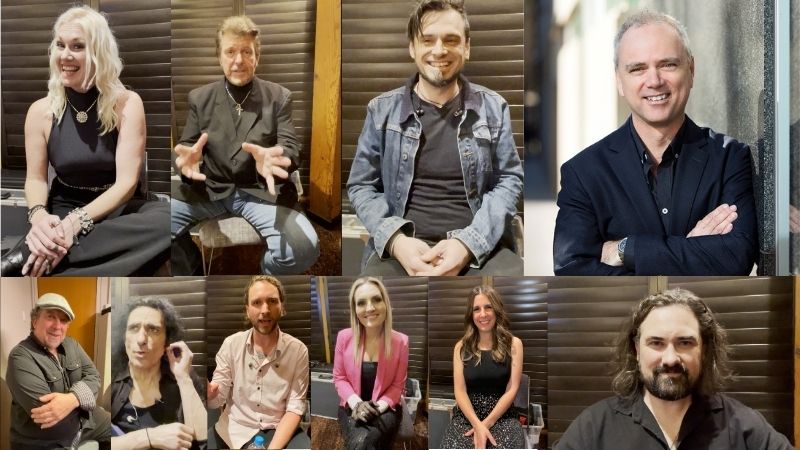 Ark Interviews with Rik Rushton – Rik Rushton takes us backstage to talk with the performers in this candid video collection.
Ark Interviews with Rik Rushton – Rik Rushton takes us backstage to talk with the performers in this candid video collection.

Sing It Live @ The Royalty Theatre 2023
Now among the internet’s most popular music content, Sing It Live take their show to a live audience at The Royalty Theatre in Adelaide, South Australia. Fifteen wonderful songs brilliantly performed including exclusive back stage footage. Hear and see this amazing Superband and the vocal talents of Zkye Compson-Harris, Darren Mullan, Chloe Castledine, Rachael Leahcar, Stefan Hauk, Cam Blokland, Melissa McCaig, Tib Horvath and Andy Seymour. Find out why these talented South Australians have amassed tens of millions of views throughout the world. Produced by the master himself Darren Mullan. Purchase a ticket below for 30 days of streaming access for only US$9.99.










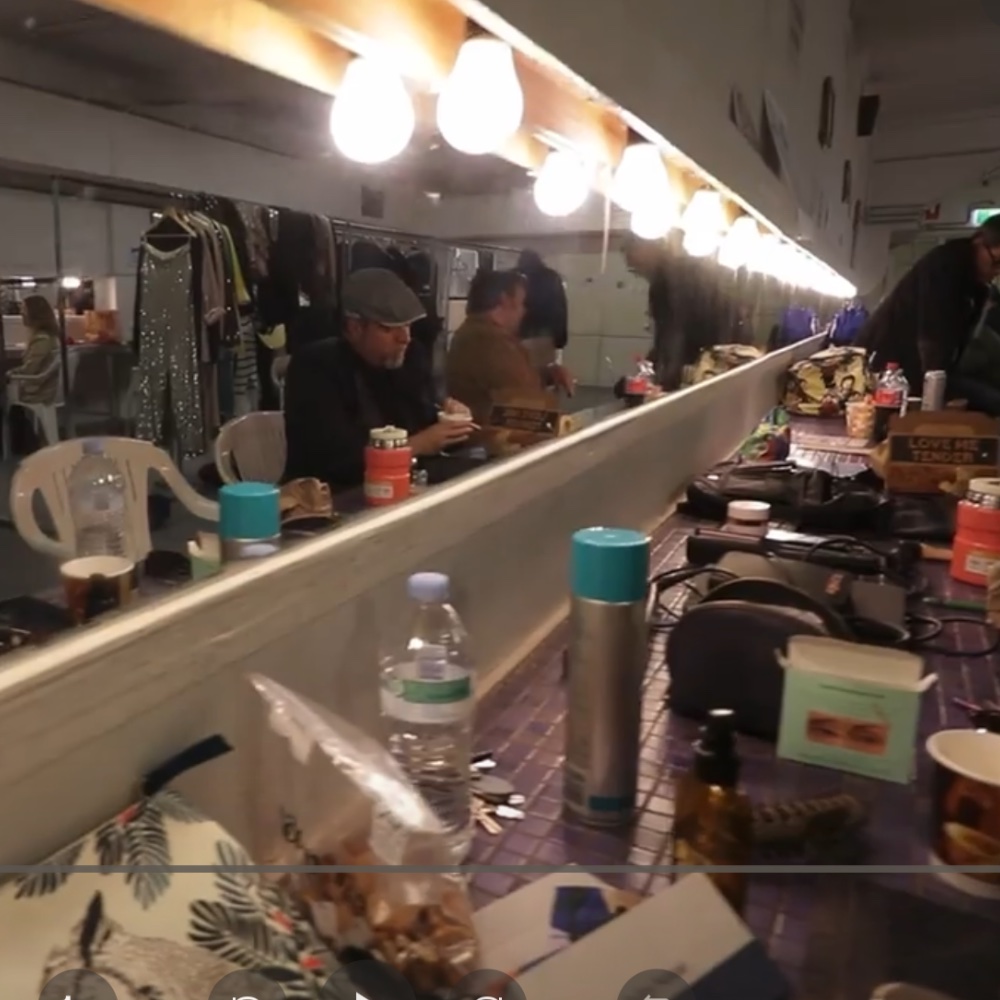

Click on Pay or Login below to start watching.
Song List
 Entire Concert – The entire show. Uninterrupted.
Entire Concert – The entire show. Uninterrupted. Sledghammer + Don’t Lose My Number – Stefan Hauk features in this unforgettable double song performance.
Sledghammer + Don’t Lose My Number – Stefan Hauk features in this unforgettable double song performance. Purple Rain – Recorded for Youtube on the night featuring the full cast. This is the very first time this song was ever performed by everyone.
Purple Rain – Recorded for Youtube on the night featuring the full cast. This is the very first time this song was ever performed by everyone. Running Up That Hill + Harden My Heart – Legally blind Rachael Leahcar shows her wonderful vocal talent in these 2 smash hits.
Running Up That Hill + Harden My Heart – Legally blind Rachael Leahcar shows her wonderful vocal talent in these 2 smash hits. Two Out Of Three Aint Bad – Sing It Live’s creator sings this powerful rock ballad from Meat Loaf.
Two Out Of Three Aint Bad – Sing It Live’s creator sings this powerful rock ballad from Meat Loaf. The Prayer – Possibly the most beautiful duet With Chloe and Cam from our Christmas album.
The Prayer – Possibly the most beautiful duet With Chloe and Cam from our Christmas album. 9 to 5 – Chloe Castledine rips through this energised Dolly Parton classic.
9 to 5 – Chloe Castledine rips through this energised Dolly Parton classic. How Will I Know – Chloe show’s her inner diva in this Whitney Houston banger.
How Will I Know – Chloe show’s her inner diva in this Whitney Houston banger. Get Into The Groove – Modelled from the LiveAid version of this Madonna classic featuring Chloe Casteldine.
Get Into The Groove – Modelled from the LiveAid version of this Madonna classic featuring Chloe Casteldine. If I Could Turn Back Time – The impeccable Zkye Compson-Harris performs the unforgettable Cher smash hit.
If I Could Turn Back Time – The impeccable Zkye Compson-Harris performs the unforgettable Cher smash hit. It’s Only Love – Rocking duet featuring Zkye and Cam from the Tina Turner/Bryan Adams era.
It’s Only Love – Rocking duet featuring Zkye and Cam from the Tina Turner/Bryan Adams era. Night Moves – Cam Blokland shows his unique story telling talents in this Bob Seger classic.
Night Moves – Cam Blokland shows his unique story telling talents in this Bob Seger classic. Power of Love – Darren returns to rip out his very best Huey Lewis performance.
Power of Love – Darren returns to rip out his very best Huey Lewis performance. Good Times – The whole cast returns for this rocking encore to a standing ovation.
Good Times – The whole cast returns for this rocking encore to a standing ovation.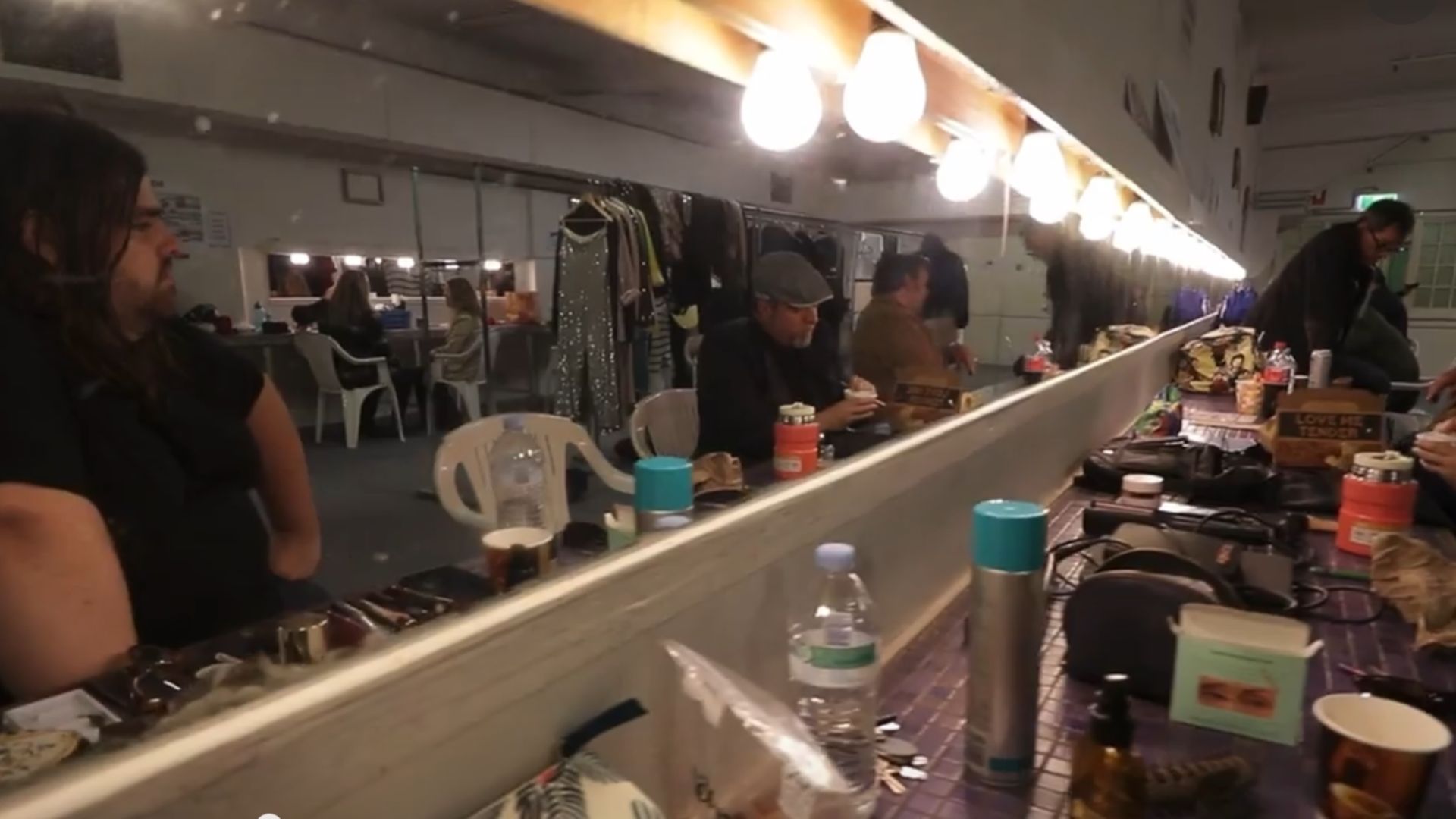 Backstage – Behind the scenes footage.
Backstage – Behind the scenes footage.
Login and Payment Instructions
To obtain a ticket to watch the film festival, click on the Pay button at the top of the page.
If you have a promotional code, enter it and click continue. You will be asked to enter your details including your email.
If you do not have a code, just click continue. You will be taken to a PayPal or credit card purchase portal. Complete your payment details, including your email. Once you have completed this process, you’ve secured your ticket and you can start watching.
You will receive an email receipt confirming your registration. This will be sent to the email address entered during the payment process. It will contain a link back to this site where you can watch the festival and details of your Spondo account that you can access to confirm your purchase. Sometimes an email receipt may end up in your spam folder.
The email address you enter during the purchase process will be your Login for future access to the festival.
If you pre-purchased your ticket, click the Login button and enter your registration email.
Frequently Asked Questions
How does the streaming service work?
This concert is available by subscription. The video can be viewed through an internet browser on popular devices including desktops, laptops, tablets, mobiles and smart TVs. Videos are streamed at an adaptive bit rate to ensure viewers receive their best possible experience for their internet connection.
I have a discount code, where do I apply this?
Just click on the PAY button and enter your code when prompted.
How long do I have to watch the concert?
Viewers have 30 days from the time they purchase their ticket to watch the concert.
Will I get a receipt for my purchase, and how?
Once you have paid, you will receive two receipts, sent to the email address that you used during the purchase process. One from Spondo that includes a login and password for your Spondo viewer account, where you can confirm your purchase. You can also access your video content from that account. The other receipt is from PayPal.
Where do I go to watch the concert?
You can return to this site to watch the concert. Follow the instructions above. You can also watch the concert by accessing the links in your Spondo viewer account. Details of your Spondo viewer account are included in your receipt.
Which browser should I use?
We recommend Chrome, and then Firefox. On mobile, we recommend Chrome.
Why isn’t my email address working as my login?
Your login is the email address used during the purchase process. Sometimes this is an email address associated with the relevant PayPal account viewers have used to make the purchase or an old email address. Your receipt will have been sent to that email address. If you can’t remember the relevant email address and can’t find your receipt, email info@spondo.com with some details like your name and we’ll try and track you down.
How do I cast my stream using an Apple device?
- Ensure your Apple device is on the same Wi-Fi network as your Apple TV or AirPlay 2-compatible smart TV.
- Log into the Spondo player and start playing the video.
- Tap the AirPlay button in the bottom right corner of the player window.
- In the popup window tap the Apple TV or AirPlay 2-compatible TV you want to stream to.
- The player will now show that you’re streaming to the TV. Tapping the play/pause button or dragging the timeline will act as a remote for the content on your TV.
- To stop streaming simply tap the AirPlay icon again and select your Apple device from the popup window. The video will continue playing on your iPhone or iPad.
It is possible to stream from an Apple device to a Chromecast or Chromecast enabled TV by following these instructions.
More information is available here.
How do I cast my stream using Chromecast?
- Ensure your mobile device, tablet or laptop is on the same Wi-Fi network as your Chromecast or TV with Chromecast built in.
- Log into the Spondo player and start playing the video.
- Tap the 3 dots in the bottom right corner of the player window to see options.
- From the popup menu select the Cast option.
- In the popup window tap on the Chromecast device you want to stream to.
- The player will now show that you’re casting to the TV. Tapping on the player window will pause or restart the video on the TV. Dragging the timeline will rewind or fast forward.
- To stop casting simply tap the 3 dots in the bottom right corner again, choose Cast and tap Stop Casting in the popup window. The video will continue playing on your mobile device or tablet.
More information is available here.
Help! I get told that the video can’t be played. What do I do?
An error number starting with a 21 means you’re probably using an unsupported browser. We recommend using the latest version of Google Chrome. An error number starting with a 23 can generally be resolved by clearing your browser cache.
Help! Where do I get tech support?
For more technical issues, please email info@spondo.com