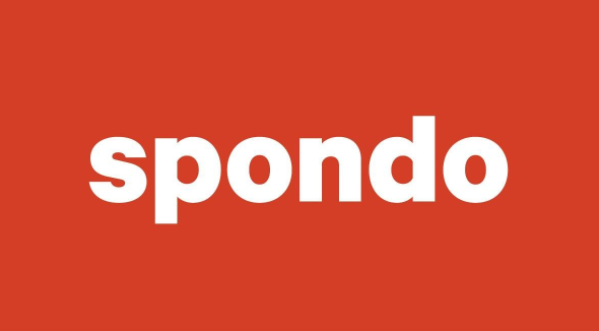How does the streaming service work?
The Idolon Film digital collection is available by subscription. Videos can be viewed through an internet browser on popular devices including desktops, laptops, tablets, mobiles and smart TVs. Videos are streamed at an adaptive bit rate to ensure viewers receive their best possible experience for their internet connection.
I have a discount code, where do I apply this?
Just click on the PAY button and enter your code when prompted.
How long do I have to watch the collection?
Viewers will have 7 days to watch the collection from the time they obtain their ticket and first start watching any of the films in the collection.
Will I get a receipt for my purchase, and how?
Once you have paid, you will receive two receipts, sent to the email address that you used during the purchase process. One from Spondo that includes a login and password for your Spondo viewer account, where you can confirm your purchase. You can also access your video content from that account. The other receipt is from PayPal.
Where do I go to watch the collection?
You can return to this site to watch the collection. Follow the instructions above. You can also watch the collection by accessing the links in your Spondo viewer account. Details of your Spondo viewer account are included in your receipt.
Which browser should I use?
We recommend Chrome, and then Firefox. On mobile, we recommend Chrome.
Why isn’t my email address working as my login?
Your login is the email address used during the purchase process. Sometimes this is an email address associated with the relevant PayPal account viewers have used to make the purchase or an old email address. Your receipt will have been sent to that email address. If you can’t remember the relevant email address and can’t find your receipt, email info@spondo.com with some details like your name and we’ll try and track you down.
How do I cast my stream using an Apple device?
- Ensure your Apple device is on the same Wi-Fi network as your Apple TV or AirPlay 2-compatible smart TV.
- Log into the Spondo player and start playing the video.
- Tap the AirPlay button in the bottom right corner of the player window.
- In the popup window tap the Apple TV or AirPlay 2-compatible TV you want to stream to.
- The player will now show that you’re streaming to the TV. Tapping the play/pause button or dragging the timeline will act as a remote for the content on your TV.
- To stop streaming simply tap the AirPlay icon again and select your Apple device from the popup window. The video will continue playing on your iPhone or iPad.
It is possible to stream from an Apple device to a Chromecast or Chromecast enabled TV by following these instructions.
More information is available here.
How do I cast my stream using Chromecast?
- Ensure your mobile device, tablet or laptop is on the same Wi-Fi network as your Chromecast or TV with Chromecast built in.
- Log into the Spondo player and start playing the video.
- Tap the 3 dots in the bottom right corner of the player window to see options.
- From the popup menu select the Cast option.
- In the popup window tap on the Chromecast device you want to stream to.
- The player will now show that you’re casting to the TV. Tapping on the player window will pause or restart the video on the TV. Dragging the timeline will rewind or fast forward.
- To stop casting simply tap the 3 dots in the bottom right corner again, choose Cast and tap Stop Casting in the popup window. The video will continue playing on your mobile device or tablet.
More information is available here.
Help! I get told that the video can’t be played. What do I do?
An error number starting with a 21 means you’re probably using an unsupported browser. We recommend using the latest version of Google Chrome. An error number starting with a 23 can generally be resolved by clearing your browser cache.
Help! Where do I get tech support?
For more technical issues, please email info@spondo.com
Help! Where do I get tech support?
If you have any technical issues, please email info@spondo.com



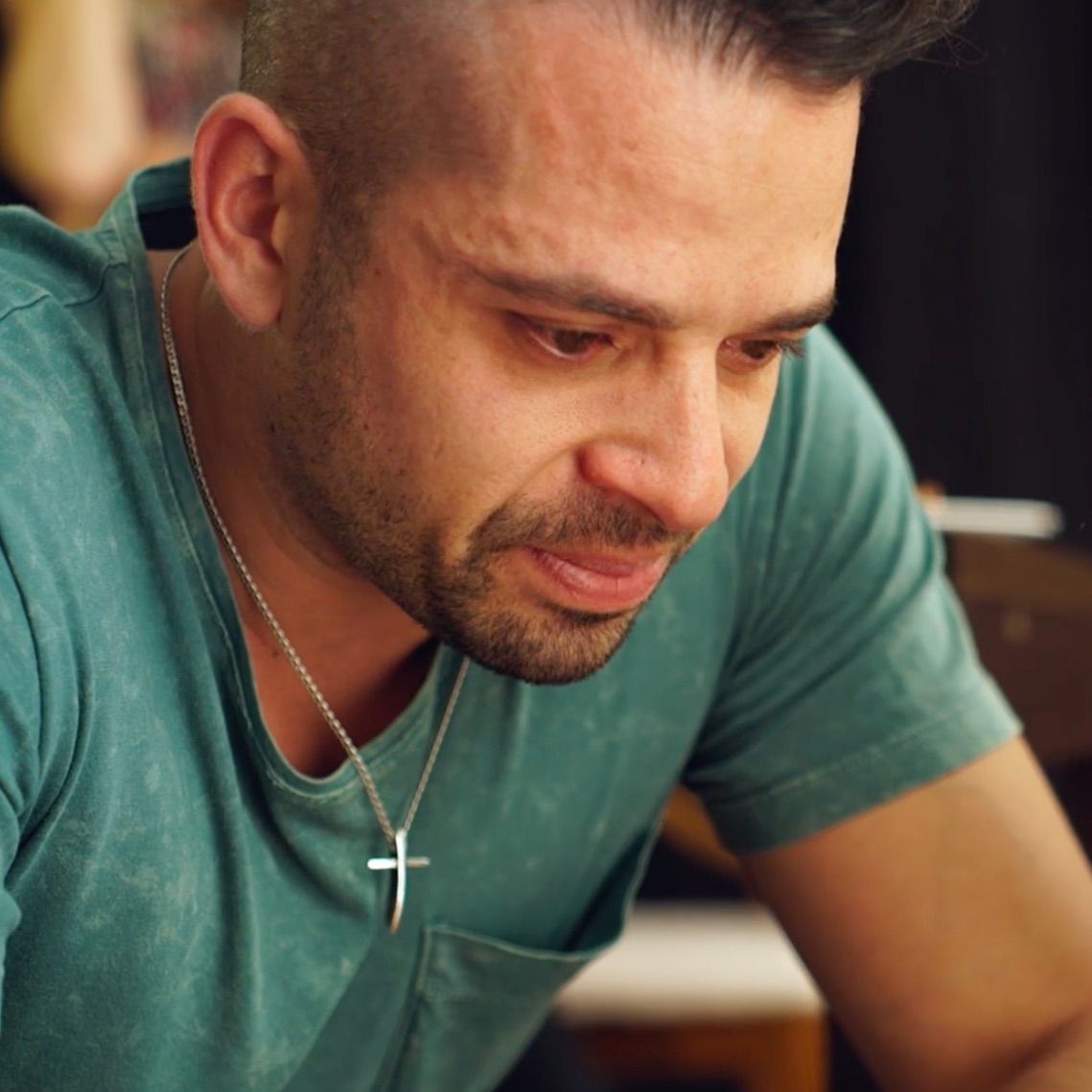









 Family Portrait – Olivia and Alex live together but you wouldn’t know. Alex isn’t ‘out’ so she has built a closet big enough for two, for the sake of family. Olivia just wants to live the truth. Alex’s mother has come to visit but a surprise guest and a marriage proposal forces them to decide who is family. (Drama, Adult themes, Sexual references, Duration: 9 minutes)
Family Portrait – Olivia and Alex live together but you wouldn’t know. Alex isn’t ‘out’ so she has built a closet big enough for two, for the sake of family. Olivia just wants to live the truth. Alex’s mother has come to visit but a surprise guest and a marriage proposal forces them to decide who is family. (Drama, Adult themes, Sexual references, Duration: 9 minutes) These 3 Words: Part 3 Life in a Closet – Sandra encounters Karen on a tram: it’s weeks after they hooked up. Karen has just come from her closeted lesbian aunt’s funeral and recalls loving memories about her, but also rages at living your life in silence. Is this fate that they met? Can Sandra and Karen be more than a one-night-stand? They smile to each other. A connection. (Drama. Adult themes, Strong language, Duration: 10 minutes)
These 3 Words: Part 3 Life in a Closet – Sandra encounters Karen on a tram: it’s weeks after they hooked up. Karen has just come from her closeted lesbian aunt’s funeral and recalls loving memories about her, but also rages at living your life in silence. Is this fate that they met? Can Sandra and Karen be more than a one-night-stand? They smile to each other. A connection. (Drama. Adult themes, Strong language, Duration: 10 minutes) These 3 Words: Part 4 Take Off Your Clothes – Gloria visits Sandra at her work in a dress shop. Gloria flirts with Sandra and it leads to an unexpected seduction. (Drama, Adult themes, Sexual references, Duration: 3 minutes)
These 3 Words: Part 4 Take Off Your Clothes – Gloria visits Sandra at her work in a dress shop. Gloria flirts with Sandra and it leads to an unexpected seduction. (Drama, Adult themes, Sexual references, Duration: 3 minutes) These 3 Words: Part 6 Suburban Dreams – Mary invites Sandra to her home for an intimate dinner. Mary’s husband Nick arrives and Sandra learns that Mary has not told her the truth. Sandra must decide whether to follow love and take a chance with Mary, or to let her go. (Drama. Adult themes, Sexual references, Strong language, Duration: 5 minutes)
These 3 Words: Part 6 Suburban Dreams – Mary invites Sandra to her home for an intimate dinner. Mary’s husband Nick arrives and Sandra learns that Mary has not told her the truth. Sandra must decide whether to follow love and take a chance with Mary, or to let her go. (Drama. Adult themes, Sexual references, Strong language, Duration: 5 minutes)  These 3 Words: Part 8 Let’s Go Shopping – Karen asks Sandra to help her buy a bed. They banter about the expectations of a committed relationship which leads them to a tender moment. (Drama, Adult themes, Sexual references, Duration: 5 minutes)
These 3 Words: Part 8 Let’s Go Shopping – Karen asks Sandra to help her buy a bed. They banter about the expectations of a committed relationship which leads them to a tender moment. (Drama, Adult themes, Sexual references, Duration: 5 minutes)