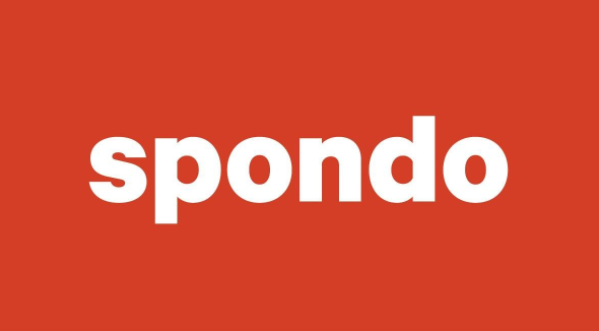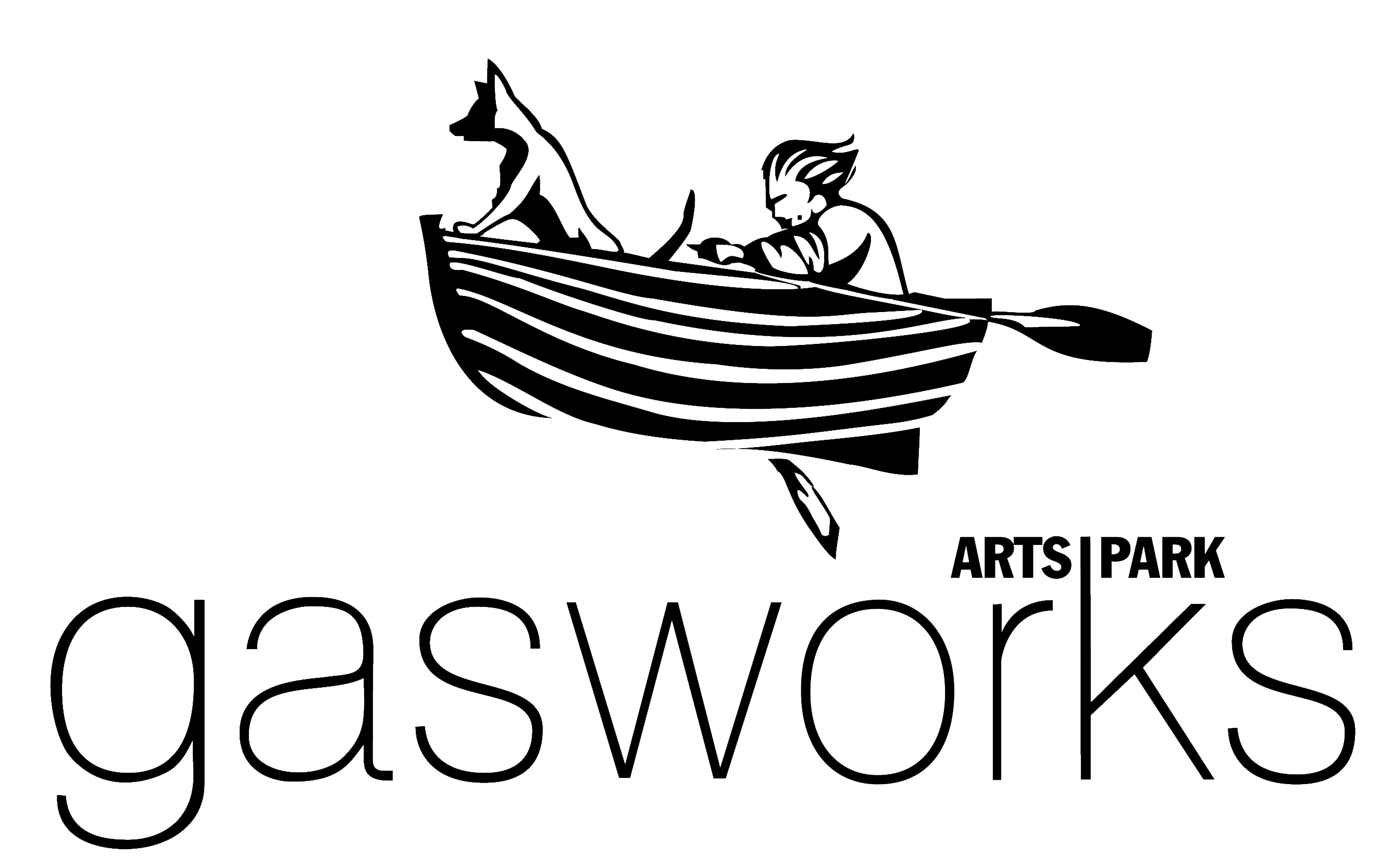Purchase and watch this great show here.
Little Feet Music Online Concert
A fun and engaging performance for kids
You’ve heard them on the ABC Kids Listen App, and now you’ll be able to watch the REAL BAND in your living room! Recorded at Gasworks Arts Park, there are songs about germs, jumping, animals and poop! Children (and adults too!) will love this funny and wild performance by The Little Feet Music Band, joined on stage by Bingle, the crazy dancing bear. There’ll be fun and laughter, plus singing and dancing for all who want to join in!

Purchase Your 7 Day Pass Here – Click on the Pay button below.
Already have a ticket? Click on the Login button above, enter your email address and press Play.
Payment and Login Instructions
To purchase a ticket to the stream, click on the PAY button at the bottom of the player.
If you have a promotional code, enter it and click continue. You will be asked to enter your details including your email.
If you do not have a code, just click continue. You will be taken to a PayPal or credit card purchase portal. Complete your payment details, including your email.
Once you have completed this process, you are registered to watch the stream for a period of seven days.
You will receive an email receipt confirming your purchase. This will be sent to the email address entered during the payment process. It will contain details of your Spondo account that you can access to confirm your purchase. Sometimes, an email receipt may end up in your spam folder.
The email address you entered during the purchase process will be your Login for future access to the stream.
Frequently Asked Questions
Will I get a receipt for my purchase, and how?
Once you have paid, you will receive two receipts, sent to the email address that you used during the purchase process. One from Spondo that includes a login and password for your Spondo viewer account, where you can confirm your purchase. You can also access your video content from that account. The other receipt is from PayPal.
Where do I go to watch the live stream?
You can return to this site to watch the live stream. Follow the instructions above. You can also watch the stream by accessing the links in your Spondo viewer account. Details of your Spondo viewer account are included in your receipt.
Which browser should I use?
We recommend Chrome, and then Firefox. On mobile, we recommend Chrome.
How do I cast my stream using an Apple device?
- Ensure your Apple device is on the same Wi-Fi network as your Apple TV or AirPlay 2-compatible smart TV.
- Log into the Spondo player and start playing the video.
- Tap the AirPlay button in the bottom right corner of the player window.
- In the popup window tap the Apple TV or AirPlay 2-compatible TV you want to stream to.
- The player will now show that you’re streaming to the TV. Tapping the play/pause button or dragging the timeline will act as a remote for the content on your TV.
- To stop streaming simply tap the AirPlay icon again and select your Apple device from the popup window. The video will continue playing on your iPhone or iPad.
It is possible to stream from an Apple device to a Chromecast or Chromecast enabled TV by following these instructions.
More information is available here.
How do I cast my stream using Chromecast?
- Ensure your mobile device, tablet or laptop is on the same Wi-Fi network as your Chromecast or TV with Chromecast built in.
- Log into the Spondo player and start playing the vide.o
- Tap the 3 dots in the bottom right corner of the player window to see options.
- From the popup menu select the Cast option.
- In the popup window tap on the Chromecast device you want to stream to.
- The player will now show that you’re casting to the TV. Tapping on the player window will pause or restart the video on the TV. Dragging the timeline will rewind or fast forward.
- To stop casting simply tap the 3 dots in the bottom right corner again, choose Cast and tap Stop Casting in the popup window. The video will continue playing on your mobile device or tablet.
More information is available here.
Why isn’t my email address working as my login?
Your login is the email address used during the purchase process. Sometimes this is an email address associated with the relevant PayPal account viewers have used to make the purchase or an old email address. Your receipt will have been sent to that email address. If you can’t remember the relevant email address and can’t find your receipt, email info@spondo.com with some details like your name and we’ll try and track you down.
I tried to log into my stream but the play button has not appeared. Where is it?
If you have purchased a Spondo video before, our system will recognise your email address. If you are trying to log into a video you have not purchased, the play button will not appear, but the login button will disappear. The information button will appear and you can then log yourself out of that item. Check your email receipts or your Spondo viewer account to confirm and access the videos you have purchased.
Help! I get told that the video can’t be played. What do I do?
An error number starting with a 21 means you’re probably using Internet Explorer, or that you have disabled Adobe Flash. Try a different browser. An error number starting with a 23 can generally be resolved by clearing your browser cache.
Help! Where do I get tech support?
For more technical issues, please email info@spondo.com